Best Chrome Extensions to Expand & Preview Shortened URLs (2025)
Shortened links (ShortenWorld, bit.ly, t.co, tinyurl, etc.) are everywhere: tweets, chat apps, email campaigns, forums, and even QR codes. They’re convenient — but they hide the destination. Clicking without knowing where a link goes can expose you to phishing, malware, tracking, or just annoying redirects. That’s why browser extensions that expand or preview shortened URLs are essential tools for anyone who values safety and transparency online.
This long-form article (deep, practical, and SEO-focused) walks through how URL-expander extensions work, the security and privacy trade-offs, criteria for choosing one, and an in-depth look at the best Chrome extensions available in 2025 — with features, how they operate, pros & cons, and actionable tips so you can pick the right one today.
Table of contents
- Why expand short URLs? (security, privacy, convenience)
- How URL-expander extensions work (technical overview)
- What to look for in a URL-expander extension (features & privacy checklist)
- In-depth reviews — best Chrome extensions to expand short URLs (ranked)
- Unshorten.net
- URLExpander.me / Expand & Check Shortened URLs
- Link Unshortener (Link Unshortener / Link Unshortener - Preview & Protect)
- Unshorten.me / Unshorten.Me extension
- CheckShortURL & redirect-tracing tools (web + helper extensions)
- “Behind” and modern safety-focused expanders
- Open-source and lightweight alternatives (Chrome URL Unshortener projects)
- Comparison table (features at-a-glance)
- How to use these safely (tips & recommended settings)
- Advanced use cases: bulk expansion, API usage, privacy proxies
- FAQs (quick answers)
- Final recommendations
1) Why expand short URLs? Security, privacy, convenience
Short links hide the final destination. That’s useful when sharing limited characters or branding, but it’s dangerous when attackers want to disguise malicious sites or obscure tracking parameters.
Key reasons to expand short URLs before clicking:
- Security: Identify phishing or malware landing pages before visiting. Many extenders integrate with safety services (e.g., Google Safe Browsing, WOT) to flag dangerous sites.
- Privacy: Shorteners often include tracking or referrer-wiping behavior. Expanding lets you see and sometimes remove tracking query strings or decide not to follow link-junk.
- Transparency & context: Preview page titles, descriptions, or screenshots to judge relevance before clicking (useful in research and news).
- Troubleshooting & auditing: For SEOs, developers, or security analysts, seeing redirect chains and intermediate hops is essential (redirect trace).
If you click blindly on a short link you saw in an email or unknown forum, you’re trusting that the shortener and the redirect destination are safe. URL-expander extensions reduce that blind trust to informed choice.
2) How URL-expander extensions work (technical overview)
Most Chrome URL-expander extensions use one or more of these techniques:
- Follow HTTP redirects (HEAD/GET): The extension programmatically requests the short URL (usually via a
HEADrequest or aGETwithno-store) and reads theLocation:header(s) to reveal each redirect hop without rendering the page. This is a reliable way to reveal the final destination without executing page scripts. Many web services and extensions use this to show the unshortened URL. - API / service lookup: Some extensions use backend APIs (their service or a third party) to expand a URL and return metadata such as page title, screenshot, or safety ratings. This is convenient but increases privacy risk — the backend sees the short link and potentially the user’s IP.
- In-browser resolution / DOM preview: When a link is present on a page, the extension intercepts clicks or detects short-domain patterns and shows a tooltip or inline preview by resolving the redirect chain in the browser. This is very user-friendly for social feeds and comment threads.
- Proxying / privacy-preserving unshortening: Some tools act as a proxy — they fetch the destination server-side and then deliver a sanitized view or a referral-less redirect to the user. This can hide the user’s IP from the shortener or destination but means you trust the proxy operator.
Trade-offs:
- Local resolution (in-browser) is better for privacy, but some redirect chains may require following client-side JavaScript — a server-side fetch might handle more cases.
- Backend APIs can enrich results (screenshot, WOT score) but see every URL you check. Choose based on your privacy comfort level.
3) What to look for in a URL-expander extension — features & privacy checklist
Before installing, evaluate extensions by these criteria:
- Does it expand automatically or on-demand? (auto-expansion in tweets vs. right-click when you want)
- Does it show metadata? (page title, description, screenshot)
- Safety integrations: Google Safe Browsing, WOT, Sucuri, etc. (are dangerous destinations flagged?)
- Privacy model: Does the extension resolve links locally (best) or send them to a remote API? Check the privacy policy.
- Whitelist / customization: Ability to ignore trusted short domains or to whitelist sources.
- Redirect transparency: Can you see intermediate hops (useful for tracking chains)?
- Speed & UI friction: Instant tooltip vs. opening a new tab for results.
- Open-source: If available, review code or favor open-source projects for trust.
- Active maintenance & Web Store rating: Prefer recently updated extensions with clear changelogs and healthy reviews. (Check Chrome Web Store pages).
4) In-depth reviews — best Chrome extensions to expand short URLs (ranked, detailed)
Note: each extension description includes how it resolves links, privacy implications, strengths, and weaknesses. Sources and official pages are cited for verification.
1) Unshorten.net — best balance of preview + safety info
What it does: Unshorten.net (desktop site + Chrome extension) expands shortened URLs, shows the final URL, page title, description, screenshot and safety rating (like WOT), letting you preview where a link goes before clicking. It's designed for quick right-click expansion and inline previews.
How it works: The extension typically sends the short URL to the Unshorten.net service which follows the redirect chain and returns metadata and safety info. Because an external service resolves the link, you get richer data (screenshot, WOT rating).
Pros
- Rich preview (title, description, screenshot).
- Safety scoring helps avoid phishing/malware.
- One-click context-menu expansion or inline preview — minimal friction.
Cons / privacy notes
- Uses an external API/service to resolve links — that service sees every short link you check, and possibly your IP. Read the privacy policy if you’re privacy-conscious.
Best for: Users who want rich previews and safety ratings and don’t mind using a third-party service.
2) URLExpander.me / Expand & Check Shortened URLs (URLExpander.me) — best for screenshots & full metadata
What it does: URLExpander.me (and the URLExpander.me service) provides a browser extension that expands short URLs, shows the full destination, grabs the page’s title/description, and often a screenshot. Very handy when you want visual confirmation before clicking.
How it works: It can resolve redirects either locally or via the service backend and returns a preview page with screenshot and text meta. Some users like its screenshot capability for fast visual verification.
Pros
- Visual screenshot helps decide whether to open the link.
- Useful UI for expanding multiple links from the toolbar.
Cons
- Screenshot generation often requires server-side rendering (the backend sees the URL). Check the privacy policy if that is a concern.
Best for: People who want visual confirmation (screenshot) in addition to the expanded URL.
3) Link Unshortener (Link Unshortener / Link Unshortener - Preview & Protect) — best for automatic detection & background unshortening
What it does: This extension detects shortened URLs automatically while you browse and shows the final destination (or previews it) without extra clicks. It also supports domain whitelisting so trusted shorteners are ignored.
How it works: It scans page content for known short domains and either displays the expanded URL inline or in its popup by following redirects. It can work unobtrusively in the background.
Pros
- Automatic detection across pages and social feeds — no right-click needed.
- Whitelist option to ignore domains you trust.
Cons
- Background scanning may perform many requests (consider resource use) and might have privacy implications depending on how resolution is done (local vs. remote).
Best for: Users who want “set and forget” protection across all pages and feeds.
4) Unshorten.me / Unshorten.Me extension — classic unshortening with a lightweight footprint
What it does: Unshorten.me is a mature service that expands shortened URLs and offers an extension to right-click and expand links. It’s less flashy but effective for simple expansion.
How it works: The extension sends the short URL to the Unshorten.me backend to resolve the redirect chain and returns the full link. It’s straightforward and gets the job done.
Pros
- Simple, easy to use via context menu.
- Works with many common shorteners (ShortenWorld, t.co, bit.ly, tinyurl, ow.ly, etc.).
Cons
- Again, backend resolution means the service sees the URLs you check. Interface and metadata are lighter compared to Unshorten.net or URLExpander.me.
Best for: Users seeking a simple, no-frills unshortener.
5) CheckShortURL (web tool) + helper extensions — best for deep analysis & safety checks
What it does: CheckShortURL is primarily a web-based tool that expands short links and runs them through multiple safety checks and metadata collectors (WOT, Sucuri, PagePeeker screenshot, Google). While it’s not necessarily a Chrome extension itself, it’s a complementary service you can open in a tab or use via small helper extensions or bookmarks.
How it works: Paste or send the short link to the CheckShortURL site; it returns the expanded URL, screenshot, and a set of safety checks across engines. Great for manual, deeper analysis.
Pros
- Aggregates multiple safety engines and provides comprehensive detail.
- No persistent browser extension required if you prefer a web tool.
Cons
- Not as instant as an inline extension; requires copy/paste or contextual integration. Server sees the URL.
Best for: Security-conscious users, journalists, or analysts who want multiple independent checks.
6) “Behind” and other modern safety-focused expanders — built for threat detection
What it does: Newer entrants (e.g., “Behind”) focus on revealing destinations while proactively checking for phishing and malware using real-time Google Safe Browsing and similar services. They market zero tracking and privacy-first promises.
How it works: Typically a combo of quick resolution + safety API checks; some claim to do local resolution first and only call external services when necessary. Always read the privacy statement.
Pros
- Real-time safety checks integrated with expansion — useful for enterprise or heavy social media users.
Cons
- As with others, privacy trade-offs depend on whether the extension sends URLs to third-party safety services. (
Best for: Users and organizations prioritizing malicious-link detection over pure privacy.
7) Open-source & lightweight alternatives (Chrome URL Unshortener projects) — best for privacy geeks
What they are: There are a number of open-source projects and GitHub extensions that focus on local redirect resolution or stripping tracking parameters (e.g., chrome-unshortener repos) and claim to avoid backend lookup. Examples include the Chrome URL Unshortener repository and community-built scripts.
How they work: Because they’re often community-coded, they can be set to resolve redirects locally, run in strict modes, or be modified to suit privacy needs. However, installing third-party or unpacked extensions requires caution.
Pros
- Source-available code for review and modification. Good privacy control.
- Often lightweight and focused on core functionality (expand and strip trackers).
Cons
- May lack polish, UI/UX, or robust maintenance. Unpacked extensions require extra steps and risk.
Best for: Power users who want transparency and customization.
5) Comparison table — features at-a-glance
| Extension / Service | Inline previews | Screenshot | Safety checks | Local vs Server resolution | Whitelist/Customize | Open-source |
|---|---|---|---|---|---|---|
| Unshorten.net | Yes. | Thumbnail screenshot. | WOT/Safety rating. | Server-side (service). | Some customization. | No (proprietary) |
| URLExpander.me / Expand & Check | Yes. | Screenshot (prominent feature). | Basic checks | Server-side for screenshots. | Toolbar friendly | No |
| Link Unshortener | Automatic detection on page. | Optional | May integrate safety | Likely local with optional server calls. | Whitelist. | Usually proprietary |
| Unshorten.me | Right-click expand. | Less emphasis | Basic checks | Server-side. | Minimal | No |
| CheckShortURL (web) | Manual paste | Screenshot | Multiple engines (WOT, Sucuri, Google) | Server-side | N/A | No |
| Behind (safety-first) | Inline/preview | Varies | Google Safe Browsing etc. | Hybrid | Varies | No |
| Chrome URL Unshortener (OSS) | Varies | No | Depends | Local (often) | Highly customizable | Yes |
(Table synthesized from official extension pages and services cited above.)
6) How to use these safely — tips & recommended settings
- Prefer local resolution if privacy matters: Extensions that resolve links in your browser (no backend) are preferable for privacy. If the extension must use a server for screenshots or safety checks, factor that into your decision.
- Use whitelists for trusted domains: If you trust certain shorteners (e.g., your company’s domain), whitelist them to avoid unnecessary resolution requests. Many extensions support domain whitelisting.
- Combine a light extension + web checks: Use a quick inline expander for everyday browsing and a deeper web tool (CheckShortURL, Unshorten.net) for suspicious or high-risk links.
- Watch extension permissions: On the Chrome Web Store page, check what permissions it requests. An extension that “reads all website data” is powerful — ensure it’s from a reputable author.
- Use the “open in preview” option: If the extension supports screenshots or page titles, prefer opening the safe preview rather than jumping directly to the destination.
- Keep extensions updated: Security fixes matter. Choose extensions with recent updates and active maintainers. Web Store pages show update timestamps.
7) Advanced use cases: bulk expansion, APIs, and privacy proxies
- Bulk expansion / audit: If you manage marketing campaigns or datasets, many services provide an API to expand many shortened links in bulk (e.g., Unshorten.me, Unshorten.net or custom scripts that follow redirects). For thousands of URLs, do server-side expansion in a controlled environment.
- Automated redirect trace: Security teams often want the full redirect path (intermediate hops, timing, cookies set). Use redirect-tracing tools or command-line
curl -I -Lwith logging, or services like Unshorten URL / redirect trace sites. - Privacy proxies: If you want to avoid revealing your IP to the shortener/destination, use a privacy proxy that fetches the destination and gives you a sanitized redirect. Understand that you now trust the proxy operator. Projects like unshort.link attempt to do this.
8) FAQs — quick answers
Q: Are URL-expander extensions safe to use?
A: Generally yes — they reduce risk by showing destinations. But check privacy: extensions that send links to third-party servers expose your checked URLs to those services. If that’s a concern, pick an extension that resolves locally or use open-source alternatives.
Q: Can an expander detect JavaScript-only redirects?
A: Server-side HEAD requests may miss JS-based redirects. Some services simulate a browser to capture JS-redirects and meta-refresh, while local resolution in a real browser can also follow them. For full accuracy, prefer tools that emulate a real browser or provide screenshots.
Q: What about shortening services that are dead (e.g., goo.gl)?
A: Some legacy shorteners (like Google’s goo.gl) have been deprecated or scheduled for shutdown; always check redirect behavior if you rely on older links. If a shortener is sunsetted, unshortening may return 404. (Monitor announcements.)
Q: Are there privacy-respecting expanders?
A: Yes — open-source projects that resolve locally or strip tracking are the most privacy-respecting. However, they may require more setup.
9) Final recommendations — which one should you choose?
- If you want rich previews + safety ratings (non-sensitive browsing): Try Unshorten.net! for its screenshot and WOT-style safety rating. It’s polished and user-friendly.
- If you want visual confirmation (screenshots) before clicking: URLExpander.me / Expand & Check provides screenshot-first previews that are great on noise-heavy feeds.
- If you want automatic detection across pages: Link Unshortener works in the background and is great for social media heavy users who want minimal friction.
- If privacy is your priority: Consider open-source tools like Chrome URL Unshortener projects or use a script that follows redirects locally (or an unpacked open-source extension you audit). Accept trade-offs in convenience.
- If you need deep safety checks: Use CheckShortURL (web tool) to run suspicious links through multiple engines before visiting.